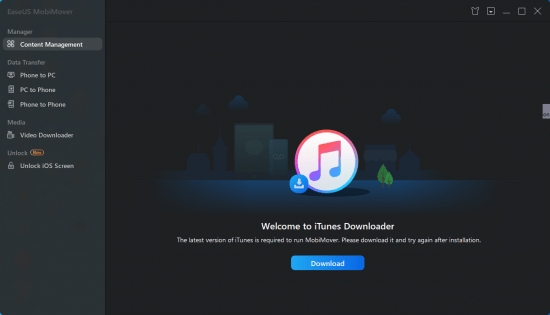Software Description:
Even if there is no dedicated application, it is not difficult to transfer files between iPhone and Windows PC. Even so, given that content is usually displayed in a more organized manner and there are other items (such as browser history) available, some people still prefer to use such applications rather than using Windows Explorer to import data.
Allow PC to iPhone, phone to phone and iPhone to PC transfer.
Software features:
There is a free version for personal use, and a more advanced version for commercial use, EaseUS MobiMover PRO.
With an intuitive interface and intuitive options, the app enables you to exchange data between your PC and mobile phone with just a few clicks. The main window displays some detailed information about the iPhone, including serial, available storage space and battery power, as well as buttons to initiate the transfer or allow you to browse the contents of the phone.
Software function:
Read and extract various data from iPhone
The transfer from computer to iPhone allows you to copy entire folders or individual files. On the other hand, by reversing the transmission direction, various types of data can be copied to the computer.
EaseUS MobiMover can read contacts and view messages, notes, calendar entries, voice mail, e-books, Safari bookmarks and navigation entries, photos, videos, recorded TV shows, music, audiobooks, voice memos and playlists. In other words, it can extract almost everything from the iPhone and transfer the data to the PC.
EaseUS MobiMover is intuitive and easy to use. It has a simple design and a minimal set of options, making it more attractive.
Custom mode allows you to browse the files on your PC and manually select the data to be transferred. In addition, you can create or edit contacts, read notes, view calendar entries, import ringtones, voice prompts and other multimedia files, or browse the pages you browse with Safari.
Steps:
Step 1: Connect the device and select the function in data transmission
Click Transfer, and then select the device to transfer to.
Step 2: Find the file to be transferred
Confirm the data to be transferred and click the "Transfer" button to start the process